docs.json vous permet de transformer une collection de fichiers Markdown en un site de documentation navigable et personnalisable. Ce fichier de configuration obligatoire contrôle le style, la navigation, les intégrations, et bien plus encore. Considérez-le comme le plan de votre documentation.
Les paramètres de docs.json s’appliquent globalement à toutes les pages.
Configuration de votre docs.json
theme, name, colors.primary et navigation. Les autres champs sont facultatifs et vous pourrez les ajouter à mesure que vos besoins en documentation évoluent.
Pour une expérience d’édition optimale, ajoutez la référence de schéma en haut de votre fichier docs.json. Cela active l’autocomplétion, la validation et des info-bulles utiles dans la plupart des éditeurs de code :
{
"$schema": "https://mintlify.com/docs.json",
"theme": "mint",
"name": "Vos docs",
"colors": {
"primary": "#ff0000"
},
"navigation": {
// Votre structure de navigation
}
// Le reste de votre configuration
}
Référence
docs.json.
Personnalisation
mint, maple, palm, willow, linden, almond, aspen.Voir Thèmes pour plus d’informations.Afficher Couleurs
Afficher Couleurs
#.#.#.Afficher Logo
Afficher Logo
/logo.png/logo-dark.pnghttps://mintlify.com/favicon.pngAfficher Styling
Afficher Styling
section pour afficher le nom de la section ou breadcrumbs pour afficher le chemin de navigation complet. Par défaut : section."system".Options simples :"system": faire correspondre le mode actuel du site (clair ou sombre)"dark": utiliser toujours le mode sombre
Afficher codeblocks
Afficher codeblocks
"styling": {
"codeblocks": {
"theme": "dracula"
}
}
Afficher Icons
Afficher Icons
fontawesome.Afficher Fonts
Afficher Fonts
family Google Fonts, donc aucune URL source n’est nécessaire.Afficher Heading
Afficher Heading
family Google Fonts, donc aucune URL source n’est nécessaire.Afficher Body
Afficher Body
family Google Fonts, donc aucune URL source n’est nécessaire.Afficher Appearance
Afficher Appearance
system pour s’aligner sur les paramètres du système d’exploitation de l’utilisateur, ou light/dark pour imposer un mode spécifique. Par défaut : system.true.Afficher Background
Afficher Background
Afficher Color
Afficher Color
Structure
Afficher Navbar
Afficher Navbar
Afficher Links
Afficher Links
- Nom d’icône Font Awesome
- Nom d’icône Lucide
- Code SVG compatible JSX entre accolades
- URL d’une icône hébergée en externe
- Chemin vers un fichier d’icône dans votre projet
- Convertissez votre SVG avec le convertisseur SVGR.
- Collez votre code SVG dans le champ de saisie SVG.
- Copiez l’élément complet
<svg>...</svg>depuis le champ de sortie JSX. - Mettez le code SVG compatible JSX entre accolades :
icon={<svg ...> ... </svg>}. - Ajustez
heightetwidthau besoin.
regular, solid, light, thin, sharp-solid, duotone, brands.Afficher Primary
Afficher Primary
button pour un bouton standard avec libellé, ou github pour un lien vers un dépôt GitHub avec icône.type vaut button.type est github, il doit s’agir de l’URL d’un dépôt GitHub.Afficher Navigation
Afficher Navigation
Afficher Global
Afficher Global
Afficher Langues
Afficher Langues
Afficher Versions
Afficher Versions
Afficher Tabs
Afficher Tabs
- Nom d’icône Font Awesome
- Nom d’icône Lucide
- Code SVG compatible JSX entre accolades
- URL d’une icône hébergée en externe
- Chemin vers un fichier d’icône dans votre projet
- Convertissez votre SVG avec le convertisseur SVGR.
- Collez votre code SVG dans le champ de saisie SVG.
- Copiez l’élément complet
<svg>...</svg>depuis le champ de sortie JSX. - Mettez le code SVG compatible JSX entre accolades :
icon={<svg ...> ... </svg>}. - Ajustez
heightetwidthau besoin.
regular, solid, light, thin, sharp-solid, duotone, brands.Afficher Ancres
Afficher Ancres
- Nom d’icône Font Awesome
- Nom d’icône Lucide
- Code SVG compatible JSX entre accolades
- URL d’une icône hébergée en externe
- Chemin vers un fichier d’icône dans votre projet
- Convertissez votre SVG avec le convertisseur SVGR.
- Collez votre code SVG dans le champ de saisie SVG.
- Copiez l’élément complet
<svg>...</svg>depuis le champ de sortie JSX. - Mettez le code SVG compatible JSX entre accolades :
icon={<svg ...> ... </svg>}. - Ajustez
heightetwidthau besoin.
regular, solid, light, thin, sharp-solid, duotone, brands.Afficher Dropdowns
Afficher Dropdowns
- Nom d’icône Font Awesome
- Nom d’icône Lucide
- Code SVG compatible JSX entre accolades
- URL d’une icône hébergée en externe
- Chemin vers un fichier d’icône dans votre projet
- Convertissez votre SVG avec le convertisseur SVGR.
- Collez votre code SVG dans le champ de saisie SVG.
- Copiez l’élément complet
<svg>...</svg>depuis le champ de sortie JSX. - Mettez le code SVG compatible JSX entre accolades :
icon={<svg ...> ... </svg>}. - Ajustez
heightetwidthau besoin.
regular, solid, light, thin, sharp-solid, duotone, brands.Afficher Interaction
Afficher Interaction
true pour forcer la navigation vers la première page lorsqu’un groupe de navigation est développé. Définissez sur false pour empêcher la navigation et uniquement développer ou réduire le groupe. Laissez non défini pour utiliser le comportement par défaut du thème.Afficher Footer
Afficher Footer
{
"x": "https://x.com/mintlify"
}
x, website, facebook, youtube, discord, slack, github, linkedin, instagram, hacker-news, medium, telegram, twitter, x-twitter, earth-americas, bluesky, threads, reddit, podcastAfficher Banner
Afficher Banner
{
"content": "🚀 Bannière en ligne ! [En savoir plus](mintlify.com)"
}
false.Afficher Contextual
Afficher Contextual
copy: Copier la page actuelle en Markdown dans le presse-papiers.view: Afficher la page actuelle en Markdown dans un nouvel onglet.chatgpt: Envoyer le contenu de la page actuelle à ChatGPT.claude: Envoyer le contenu de la page actuelle à Claude.perplexity: Envoyer le contenu de la page actuelle à Perplexity.mcp: Copier l’URL de votre serveur MCP dans le presse-papiers.cursor: Installer votre serveur MCP hébergé dans Cursor.vscode: Installer votre serveur MCP hébergé dans VSCode.
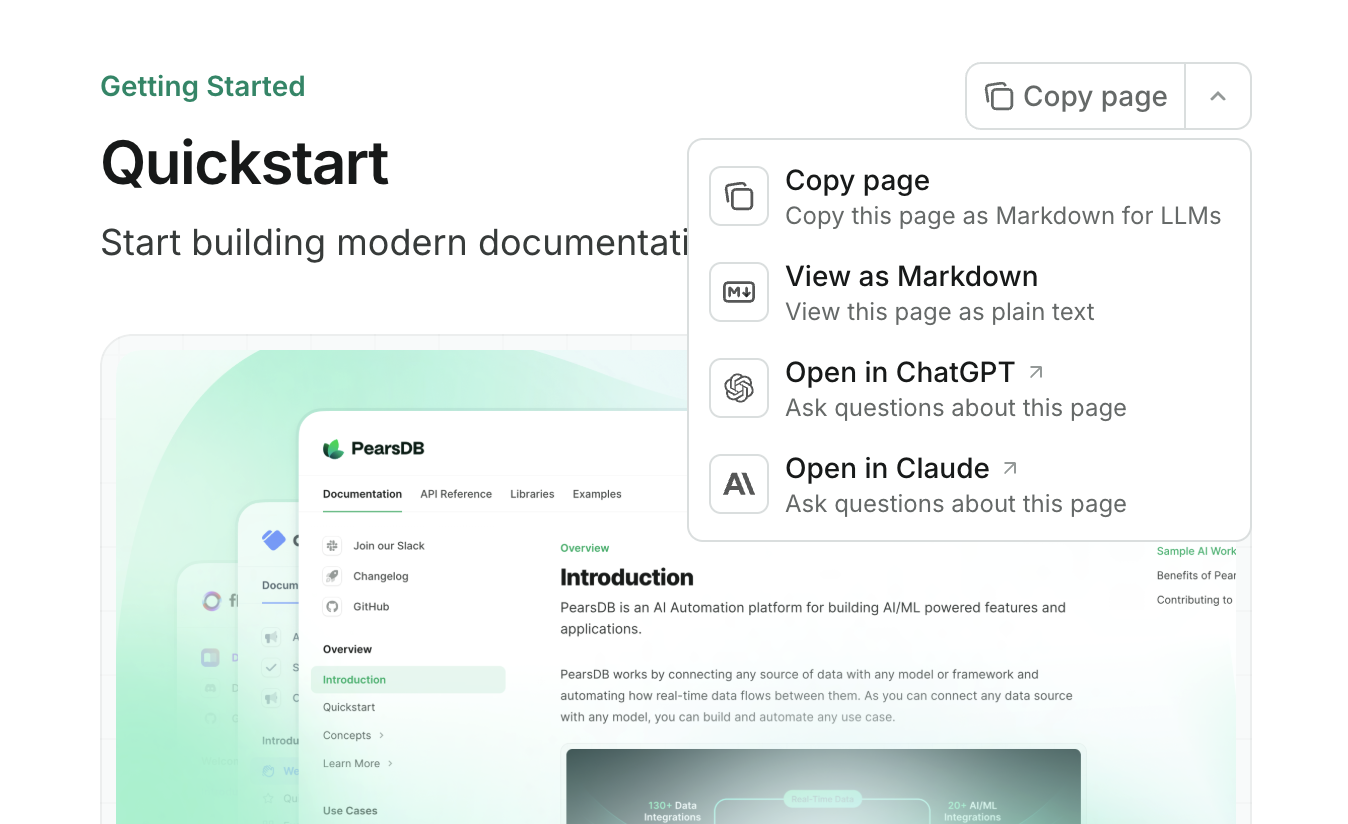
Configurations d’API
Afficher Api
Afficher Api
Afficher Params
Afficher Params
closed.MDX.Afficher Mdx
Afficher Mdx
SEO et recherche
Afficher SEO
Afficher SEO
navigable pour n’indexer que les pages présentes dans la navigation de votre docs.json ou all pour indexer toutes les pages. Par défaut : navigable.Afficher Search
Afficher Search
Intégrations
Afficher Intégrations
Afficher Intégrations
Afficher Amplitude
Afficher Amplitude
Afficher Clearbit
Afficher Clearbit
Afficher Fathom
Afficher Fathom
Afficher Frontchat
Afficher Frontchat
Afficher GA4
Afficher GA4
Afficher Gtm
Afficher Gtm
Afficher Heap
Afficher Heap
Afficher Intercom
Afficher Intercom
Afficher Koala
Afficher Koala
Afficher LogRocket
Afficher LogRocket
Afficher Mixpanel
Afficher Mixpanel
Afficher Osano
Afficher Osano
Afficher Telemetry
Afficher Telemetry
Erreurs
Afficher Erreurs
Afficher Erreurs
Exemples
- Exemple de base
- Exemple d’API interactif
- Exemple multilingue
{
"$schema": "https://mintlify.com/docs.json",
"theme": "maple",
"name": "Example Co.",
"description": "Example Co. est une entreprise qui fournit du contenu d’exemple et du texte factice.",
"colors": {
"primary": "#3B82F6",
"light": "#F8FAFC",
"dark": "#0F172A"
},
"navigation": {
"dropdowns": [
{
"dropdown": "Documentation",
"icon": "book",
"description": "Comment utiliser le produit Example Co.",
"groups": [
{
"group": "Bien démarrer",
"pages": [
"index",
"quickstart"
]
},
{
"group": "Personnalisation",
"pages": [
"settings",
"users",
"features"
]
},
{
"group": "Facturation",
"pages": [
"billing/overview",
"billing/payments",
"billing/subscriptions"
]
}
]
},
{
"dropdown": "Journal des modifications",
"icon": "history",
"description": "Mises à jour et changements",
"pages": [
"changelog"
]
}
]
},
"logo": {
"light": "/logo-light.svg",
"dark": "/logo-dark.svg",
"href": "https://example.com"
},
"navbar": {
"links": [
{
"label": "Communauté",
"href": "https://example.com/community"
}
],
"primary": {
"type": "button",
"label": "Commencer",
"href": "https://example.com/start"
}
},
"footer": {
"socials": {
"x": "https://x.com/example",
"linkedin": "https://www.linkedin.com/company/example",
"github": "https://github.com/example",
"slack": "https://example.com/community"
},
"links": [
{
"header": "Ressources",
"items": [
{
"label": "Clients",
"href": "https://example.com/customers"
},
{
"label": "Offre Entreprise",
"href": "https://example.com/enterprise"
},
{
"label": "Demander un aperçu",
"href": "https://example.com/preview"
}
]
},
{
"header": "Entreprise",
"items": [
{
"label": "Carrières",
"href": "https://example.com/careers"
},
{
"label": "Blog",
"href": "https://example.com/blog"
},
{
"label": "Politique de confidentialité",
"href": "https://example.com/legal/privacy"
}
]
}
]
},
"integrations": {
"ga4": {
"measurementId": "G-XXXXXXXXXX"
},
"koala": {
"publicApiKey": "pk_example_key_123"
},
"telemetry": {
"enabled": true
},
"cookies": {
"key": "example_cookie_key",
"value": "example_cookie_value"
}
},
"contextual": {
"options": [
"copy",
"view",
"chatgpt",
"claude"
]
},
"errors": {
"404": {
"redirect": false,
"title": "Introuvable",
"description": "Qu’est-il arrivé à cette _page_ ?"
}
}
}
Mise à niveau depuis mint.json
mint.json, suivez ces étapes pour passer à docs.json.
Installer ou mettre à jour la CLI
npm i -g mint
mint update
Créer votre fichier docs.json
mint upgrade
docs.json à partir de votre mint.json existant. Passez en revue le fichier généré pour vérifier que tous les paramètres sont corrects.Supprimer votre fichier mint.json
docs.json est correctement configuré, vous pouvez supprimer en toute sécurité votre ancien fichier mint.json.